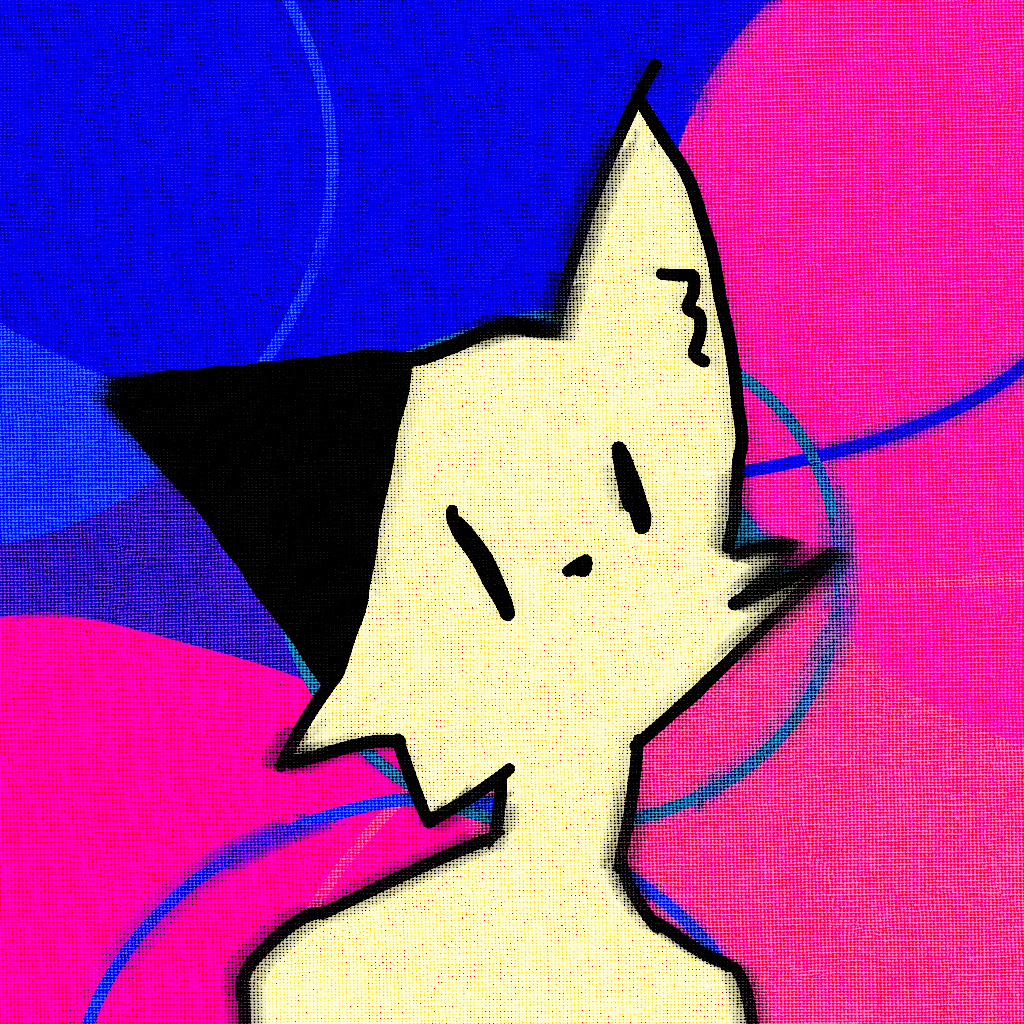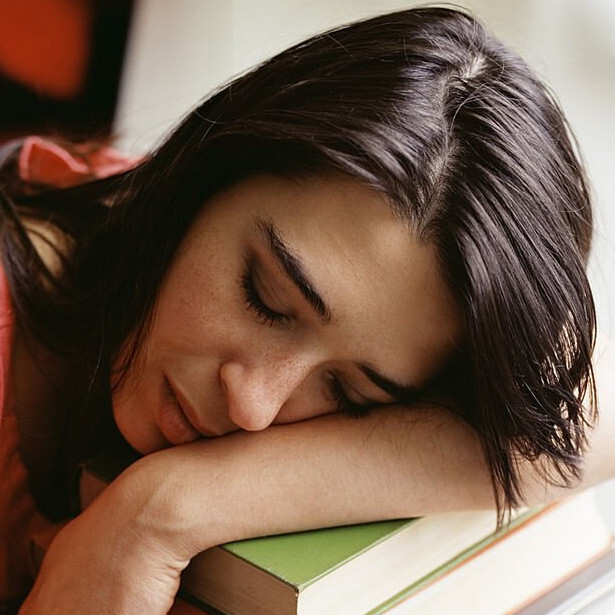https://mullvad.net/en/help/install-mullvad-app-linux
Trying to install VPN and these are the instructions Mullvad is giving me. This is ridiculous. There must be a more simple way. I know how to follow the instructions but I have no idea what I’m doing here. Can’t I just download a file and install it? I’m on Ubuntu.
So usually people do install Linux software from trusted software repositories. Linux practically invented the idea of the app store a full ten years before the first iPhone came out and popularized the term “app.”
The problem with the Mullvad VPN is that their app is not in the trusted software repositories of most Linux distributions. So you are required to go through a few extra steps to first trust the Mullvad software repositories, and then install their VPN app the usual way using
apt installor from the software center.You could just download the “.deb” file and double click on it, but you will have to download and install all software security updates by hand. By going through the extra steps to add Mullvad to your trusted software repository list, you will get software security updates automatically whenever you install all other software updates on your computer.
Most Linux distros don’t bother to make it easy for you to add other trusted software repositories because it can be a major security risk if you trust the wrong people. So I suppose it is for the best that the easiest way to install third-party software is to follow the steps you saw on the website.
More or less: yes.
It’s copy and pasting 5 lines into the terminal and hitting enter. It’s not that hard. If it’s not worth the 15 seconds of ‘work’ you probably don’t need the software that badly.
And it’s not the default. Usually you shouldn’t add random software sources and download software from some websites. Your Linux package manager should be the source for software. (Software Manager / Store / Synaptics, … whatever Ubuntu calls it) It installs software with one or two clicks with the mouse, the software there is tested and tied into the rest of the systems and tens of thousands of packages are available. No malware guaranteed, and updates are handled automatically.
And with other Operating systems it’s also ridiculous: You need to find the website of some software, avoid malware and copycats that advertise similar software with ads, click download, click ‘yes’ I accept a download with a harmful extension. Then you need to open the file manager and double click on it. Then a window opens and you need to click ‘next’. Accept the terms. Give permission to install and maybe remove a few ticks and choose a location. I’d say it’s about the same amount of work and the downside is it doesn’t necessarily handle updates and security fixes.
I think Ubuntu doesn’t have Mullvad available in their own repository. I took another approach and imported their settings/profile into the VPN/network manager that is available per default on many Linux distributions. No install required at all. But importing the settings isn’t easier, so YMMV here. And I think you have to create a profile for each and every country/endpoint which is a bit cumbersome, depending on what you’re trying to do with the VPN.
It’s copy and pasting 5 lines into the terminal and hitting enter. It’s not that hard. If it’s not worth the 15 seconds of ‘work’ you probably don’t need the software that badly.
Telling people to just run random code they found on the internet and don’t understand is really bad advice.
My favorite part of this thread is everyone just saying copy and paste the commands so it will work. Like we should totally get users into the habit of running random commands off the net as root.
I mean I agree that this is a new user nightmare, but we’ve been conditioning people for 30 years to download and run random .EXE files as admin too.
Yes. I’m genuinely unsure how it could be any easier. It’s just add the repo and install.
But I suppose it’s a lot if you don’t know what anything means, so I’ll try to explain it at a super basic level. Sorry if this is patronising, I can’t ascertain your experience level so I have to make an assumption.
The first thing it asks you to do is:
sudo curl -fsSLo /usr/share/keyrings/mullvad-keyring.asc https://repository.mullvad.net/deb/mullvad-keyring.ascHm. Okay so I guess before even deciphering the command, you have to know how Linux works. So on Linux, the first word is the name of the application you want to use, and everything afterwards is stuff that you pass along to the application. It’s up to the application to program in the behaviour for interpreting the words that come after the first word. So “sudo” is the name of the application you’re using, and all that other stuff is stuff you’re telling Linux to tell that other application.
Okay, so what is sudo? sudo is short for Super User Do. It’s an application that does something (sudo) as the super user (sudo). Super User is like admin on Windows. So it’s for when you want to make system level changes or want to override permission limitations. In the past, or at a basic level, you would switch user, make the change, then switch back to your personal user. But with sudo you can borrow the permissions of the super user for the purposes of that one command and everything works smoother that way.
The way you use sudo is you run the application by typing sudo, then you type in a second application and what you want that application to do, then sudo starts that other application and gives it the instructions you asked to be passed on. The second application in this case is curl.
For example, on Windows you might do
sudo photoshop open C:\users\winuser\documents\restrictedfile.psdto open a file in Photoshop that the Windows admin decided you aren’t allowed to open.Let’s look at the command again.
sudo curl -fsSLo /usr/share/keyrings/mullvad-keyring.asc https://repository.mullvad.net/deb/mullvad-keyring.ascSudo is to get super permissions and doesn’t actually tell you what the command does. The application that is actually being run in this command is curl. curl goes to a url and sees it. So it basically just means download whatever is at this URL. Here the URL is
https://repository.mullvad.net/deb/mullvad-keyring.ascAll that other stuff in this command is technically curl specific, so you have to check how curl works to know what it does. But it does follow Linux conventions very closely, therefore a normal Linux user who has never used curl could still guess what it does with 100% accuracy and would probably use it correctly for the first time without checking how to use it. If you want to learn how to use it, you can use the included manual programman, by typingman curl, and as a convention, almost every Linux application will tell you how to use it if you use the -h or --help flags by typingcurl -horcurl --help.In this case, curl takes flags, these are -fsSLo, that’s 5 different flags. A flag is like a mode switch for an application, it’s specified with adding a hyphen and the trigger word. The hyphen is useful because an application like curl might want a file path
/usr/share/keyrings/mullvad-keyring.ascand a URLhttps://repository.mullvad.net/deb/mullvad-keyring.asc, so by adding the hyphen, the application knows that fsSLO is not part of the file path, but is instead specific instructions you’re giving the application. This is a normal convention on Linux, similar to how Windows applications normally program the X button in the corner to close the window.For curl specifically, by default curl doesn’t save the file, it just displays it in the terminal. So the most basic version of the command would be
curl https://repository.mullvad.net/deb/mullvad-keyring.ascand nothing else. Let’s look at what the flags do.
-f is for fail.
-s is for silent. Both of these just change the behaviour of curl to give you less feedback and information. Mullvad probably chose to do this to make it more beginner friendly, ironically.
-S is for show error. There’s a difference between lower and upper case. Show error means that even though curl was asked to be quiet and not show what it’s doing, it should still let you know if there’s an error.
-L is for location, it’s to allow redirects. Mullvad chose to include this option so that the old instructions still work if the URL changes in the future or perhaps if you have a common typo in your command.
-o (output) writes the downloaded file to disk at the specific location./usr/share/keyrings/mullvad-keyring.asc. The -o flag is the only one in this list that actually matters and changes what the application does. The rest is just there to be beginner friendly, but I think Mullvad made a mistake in including them personally, as I think they add to the confusion instead.As a standard Linux convention, flags can either be a single hyphen and a letter or two hyphens and a word or a hyphenated sentence. These are conventions and up to the application, but for curl and most applications you’ll use, both work. Similarly, curl and most applications let you use a single hyphen and then all your flags in a row, or separate them with spaces and new starting-hyphens.
curl -f --silent -S -L --output file.txt https://lemmy.mlfor example.Okay, so hopefully now you can read it a bit better. Let’s look at it again.
sudo curl -fsSLo /usr/share/keyrings/mullvad-keyring.asc https://repository.mullvad.net/deb/mullvad-keyring.ascWtf is that file and why do you need it in that folder? It’s downloading their encryption key to the folder where apt (a different application we haven’t encountered yet) looks for encryption keys. You need this for cryptographic verification. It’s a safety measure, and more important for security software like Mullvad. It’s not mandatory for adding repositories.
So with this command, you borrow the super user’s permissions and you download a file and put it in a folder.
Okay, next part.
echo "deb [signed-by=/usr/share/keyrings/mullvad-keyring.asc arch=$( dpkg --print-architecture )] https://repository.mullvad.net/deb/stable $(lsb_release -cs) main" | sudo tee /etc/apt/sources.list.d/mullvad.listOkay, this one is actually pretty complicated! Similar to above, how they added all those superfluous flags that make curl quieter, this is another case of the mullvad help-article-writers choosing to make the experience of copy/pasting the commands more seamless by sacrificing legibility.
But let’s go through it anyway. It’ll be a super quick crash course in how to use Linux.
echo "deb [signed-by=/usr/share/keyrings/mullvad-keyring.asc arch=$( dpkg --print-architecture )] https://repository.mullvad.net/deb/stable $(lsb_release -cs) main" | sudo tee /etc/apt/sources.list.d/mullvad.listEcho is an application that repeats whatever you type at it. If you run
echo hiit’ll outputhiinto the terminal. Deb is an application that installs .deb packages. These are like .msi files on Windows. It’s specific to Ubuntu and certain other Linux distros. The stuff that follows echo is a command.deb [signed-by=/usr/share/keyrings/mullvad-keyring.asc arch=$( dpkg --print-architecture )] https://repository.mullvad.net/deb/stable $(lsb_release -cs) main, if you run it on its own, it does something. But because you wrote echo first, it’s only words that are being printed in the terminal. We’ll look at what it’s supposed to do in a minute. After that part, comes a pipe|, this is very important, then a second command.sudo tee /etc/apt/sources.list.d/mullvad.list.Okay, we’ll break this down backwards.
sudoyou already know. It’s just an application that starts another application. In this casetee. tee is an application that takes whatever you give it and writes it to a file. It’s called tee because it’s like a t-split, it both writes to a file and to the terminal at the same time, so you can monitor what’s being written. It’s specifically designed to be used with a pipe.Wtf is a pipe? A pipe
|is a built in Linux function that let’s you take the output from one application and feed it to another. In this case, the stuff you had before the pipe was a echo command. So the output is what you asked echo to echo back to you.deb [signed-by=/usr/share/keyrings/mullvad-keyring.asc arch=$( dpkg --print-architecture )] https://repository.mullvad.net/deb/stable $(lsb_release -cs) main". That means that tee is writing this command (without the echo part in front of it, because that’s your command, not the output from an application) into the file located at/etc/apt/sources.list.d/mullvad.list. Tee by default overwrites whatever was already in the file, and in this case, a mode-switch flag wasn’t used to ask it to not do that. So if that file already existed (which it doesn’t), it would now be deleted and replaced with what you echo’d into it.deb [signed-by=/usr/share/keyrings/mullvad-keyring.asc arch=$( dpkg --print-architecture )] https://repository.mullvad.net/deb/stable $(lsb_release -cs) main".What is
/etc/apt/sources.list.d/mullvad.list? That’s a file that belongs toapt.aptis your package manager, we’ll loop back to that. The/etcfolder is somewhere applications put their files, rather than where the user is supposed to put their files. Having the user’s files separately like that helps with knowing which files you care about when it comes to backups and system migrations and things like that. So inside /etc, apt gets it’s own folder, and inside that folder it created sources.list.d, and inside that folder, you’re now creating a file for mullvad. In this file is the definition of the new repository you’re adding.[Cutting this up to two parts because API limit]
[Part two]
Two questions:
What is a repository?
What’s the stuff that goes in the file? Why is it a command and why is it so long?I started answering the second question, so we’ll continue with that and loop back to what apt and repositories are for the next and final command.
echo "deb [signed-by=/usr/share/keyrings/mullvad-keyring.asc arch=$( dpkg --print-architecture )] https://repository.mullvad.net/deb/stable $(lsb_release -cs) main" | sudo tee /etc/apt/sources.list.d/mullvad.listSo echo just means “repeat what you’re given”. Then deb is the Ubuntu equivalent to
msi. Then you’re telling thedebapplication where to find the encryption key you installed earlier, and you’re telling it which arch (short for architecture, it’s the hardware configuration of your computer) you’re interested in. When it says $ and then stuff in parenthesis like that, that stuff gets computed and substituted. So you’re not literally asking for the architecture$( dpkg --print-architecture ), but instead something likearch=amd64.dpkgis an application that keeps track of what .deb packages you have installed. With the flag --print-architecture, it’s switched to a different mode where instead of it’s primary purpose, it’s telling you what system architecture you’re using. Then it’s the URL for the repository. The URL is also variable, part of the URL will get replaced later.$(lsb_release -cs). lsb stands for linux standard base, and lsb_release is just an application that says which Linux distro you’re using. The reason this ‘standard base’ is used rather than the specific distro and version, is because it’s meant to simplify the very large diversity of Linux distributions and versions down to the minimal number of possible versions that actually have some level of incompatibility with each other. So it would say your specific major version of Ubuntu, but it wouldn’t say exactly which patch you’re on. Someone who’s not using Ubuntu, but using something that from a compatibility standpoint is fully Ubuntu compatible, might also report as a Ubuntu version when using this application. The output from this program is added to the URL. The computed result is something likehttps://repository.mullvad.net/deb/stable mantic minotaur main. Main just means the main branch of the application, as opposed to a special branch, like a beta-branch.If you notice, you’re not computing these things first and then putting the result into the file, but instead you’re inserting it with variables. This will allow your system configuration to change without the need to update the repository definition.
All in all, this is a very complicated way to add a repository. On most systems, and indeed on Ubuntu, you can do this with a single application or a flag for the package manager and then a single URL. For Ubuntu it would be
apt-add-repository https://repository.mullvad.net/deb/stable mantic minotaur main. But they chose to do it like this to make it easier to do once and forget.And then finally, what is a repository? What is apt? A repository is a place that hosts software. It’s like the Play store on Android. You can use the Ubuntu repository that is standard for your Linux distribution and guaranteed to work, guaranteed to be safe, guaranteed to be respectful towards you as the user, but you can also add third party repositories. Third party developers can add their applications to the official repository, but doing so means they have to go through a quality assurance step, and that they are limited in the ways they are allowed to abuse you. For security software, this might add too much delay between when it’s critical that they provide an update, and when that update is approved for distribution to Ubuntu users. Instead they have opted to host their application on their own repository.
Apt is your package manager. It keeps track of everything you have installed, every library and component used and required by every application, and for some package managers, every file created by every application. It checks all repositories you’ve specified for updates and automatically updates all your applications. It also deals with requirements and conflicts, ensuring that you don’t have superfluous old libraries taking space, and that when you want to install something with requirements, you don’t need to manually hunt down all the prerequisites. Some package managers available on other systems will even compile applications and deal with build files for you.
A library is a set of application features that doesn’t necessarily belong to a specific application. They do common things and are used my many applications. For a Windows equivalent, you can think of the
Microsoft Visual C++ RedistributableorDirect X.And that’s everything.
sudo apt updateSudo is to get super user permissions, and then run the application
apt,aptis your package manager, and the command you’re giving to the apt application is to update it’s internal knowledge of available packages and versions. It needs to do this because it didn’t previously have the Mullvad repository.sudo apt install mullvad-vpnSudo is to borrow the super user’s permissions, apt is your package manager, and you’re telling it to install, and then the name of the application you want to install is
mullvad-vpn. This final stepsudo apt install mullvad-vpn,sudo apt install firefoxis how you install applications on Ubuntu typically. Everything before this was because you needed to add a third party source.Phew, that’s a lot of text! So in hind-sight, it could be easier after all lol. Feel free to ask if you have any questions. It’s a lot of text, but I assure you that if I was going to explain anything about how to use Windows at this level of detail, it would be pages upon pages longer! I hope the explanation wasn’t too condescending. Good luck with learning how to use Linux.
_
Pedantic clarifications:- Technically, sudo is a command and not an application, but it’s made to be treated like an application. Also technically it doesn’t stand for superuser do, but all the stuff I told you is assumptions they want you to make to make it easier to use, but because it’s such a core part of Linux, it works differently on a technical level.
- | is actually part of bash, not Linux, but most shells have | with identical behaviour.
Lmao, i’m sure this is just going to make OP run a mile.
A bit of physical exercise shouldn’t be too bad.
That’s what I hated as a beginner on debian/ubuntu as well. On fedora it’s straight forward. Adding repo and then isntalling the app.
Yeah, how Ubuntu is supposed to be noob friendly and continues to be recommended blows my mind. Seems like every stupid app you want to install needs you to add a ppa that is almost guaranteed to break on the next major update. And ugh snaps …
This post is proof that Linux desktop isn’t as good, perfect and polished as everyone says it is. Stop living in the delusion.
You’re deluded if you think that “everybody” let alone a large minority of people say that the Linux desktop is “good, perfect and polished”.
That’s a new one around here ahaha
Do you even use Linux?
Yes and I do and while it is great for infrastructure, magnitudes better than anything Microsoft ever offered as a reasonable desktop it’s a fucking a joke.
He’s using a shitty version of linux. I use Arch btw
You can just install wireguard from your distros built in repository. Then use the mullvad wireguard conf downloader.
One time setup, and your wireguard gets updated by your distro update. No need to add a new repository.
As others have mentionned downloading the .deb and running it will also work, but I feel nobody gave your a tldr of why you may want to follow those instructions instead, so here it is:
Those instructions configure your package manager (apt) with a new repository for this application.
The upside to that is that anytime you will look for updates, this app will also get updated.
It’s a bit more work up front, but it can pay off when you have dozens of app updating as part of normal system operations.
Imagine a world where windows updates would also update all your software, that’s what this is.
Also, no, this is not an ideal way to do this. Ideally every package you want is in your distro’s repos so you’d just need to do “apt install [package]”.
The reason this one isn’t is because mullvad wants to make sure you use their tested, secure, and updated version and they don’t want to maintain that for every distro. So they have you configure your package manager to use their repos.
This is relatively uncommon to come across in Debian. You’ll normally only find it in security applications or very niche ones. The Debian repos aren’t the most comprehensive but they’ll contain the vast majority of common softwares.
sudo synapticfor a graphical package manager.Otherwise, just use
sudo apt-getif the program you want isn’t there, you may need to download the source and compile it yourselfOr just download a binary if the program offers one
How do you ensure you have the right dependencies if you do that?
The instructions on that page make it so that every time you run a system update, mullvad automatically updates as well. If you’re happy doing the updating yourself, you can download the
debfile from here: https://github.com/mullvad/mullvadvpn-app/releasesThat’s even more confusing.
I just don’t get why on windows and mac I can download the app from their site, install it and it just works but on Linux I have to do everything thru terminal. It’s not that I can’t get it done but it just seems insane to me that it has to be this difficult.
You don’t have to do everything through terminal. You can use synaptic for example. What you have to do is to learn new concepts. If you want to do everything like in windows, use windows.
I’m giving Linux a chance because people here recommended that I do and now you’re telling me to use Windows.
Look at it like this.
When you got your first smart phone, be it android or iOS, you didn’t know where anything was, so there was a learning curve.
But, in the same way as phones, there are built in “stores”. Those stores are called repositories, and they’re accessible in more than one way. You don’t actually have to use the terminal, it’s just usually faster since you really don’t type much more than you would entering a search in whatever GUI interface comes with your distro. Indeed, you can actually set up the commands in a notepad, change the package name each time, and copy/paste the commands, and you’re only a couple of seconds slower than opening the package manager, searching, scrolling to find what you want, clicking to install… See what I’m getting at?
Windows isn’t really faster than that. You have to go to a site, download, find the exe or msi in your download folder, then click in the various pop-up windows. And you can find .deb files that do the same thing as an exe or msi, just not for every program, because they’re an unnecessary pain in the ass. It’s extra steps.
I promise you, comparing the way Linux works now, and the learning curve it takes to the learning curve on windows back when it was a new experience (and I’m talking windows 95, the previous msdos shells were worse than that), Linux is way easier. And don’t even get me started on how shitty a user experience DOS was. Jfc, I’m dyslexic, and it was a nightmare. Windows 95 wasn’t a big jump better in dyslexia land, but it was at least better than DOS.
If you were used to something like mac only, and had never used windows, the transition would be similarly annoying. And, for me at least, dealing with installs on windows is more of a pain in the ass now that I’m used to package managers.
I did a clean install of Windows 7 on my media PC (and yes, you valiant security friends, it’s air gapped) maybe two years ago. From start to finish, including programs, took me about five hours.
My laptop that I run Linux mint on? An hour, start to finish. The only differences in the programs installed are in specifics, not in types. I plugged in my live drive, hit install, and was ready to start installing programs in maybe twenty minutes. My media pc is an old gaming PC, btw. Tons of ram, ssd, etc. The laptop is an old thinkpad. So it wasn’t like the laptop was better hardware lol.
Which seems tangential, but it’s pointing to the underlying ease of use once you’re used to the system. I’ve being doing windows installs since the nineties (and a little before, but only in classes), so it isn’t like I’m not experienced. I’ve only been doing Linux installs since about 2015.
Hell, my very first Linux install was Ubuntu on my dad’s old computer just to make sure I didn’t screw a box up that was in use. Even that, going from Ubuntu being ready to go, and having the programs set up to use was only maybe two hours, and that was mostly looking up the very process that’s been described by others in this thread and copy/pasting things in for each program.
So don’t get discouraged. If you end up really not liking it once you get past the learning curve, that’s okay, windows will still be there. You can go back to it. But, if you’re like me at all, once that learning curve is past, you won’t enjoy the extra hassles windows puts in the way.
Download the .deb and double click it. https://mullvad.net/en/download/app/deb/latest
People seem to be making this a more difficult job than it needs to be. Yeah I get we’re powerusers but can’t we drop that for 2 minutes while giving advice so a new user can actually get a job done quickly? Windows EXEs don’t automatically update either. Sure it might not be the best way to do it but it’s fast and not confusing. (EDIT: Apparently this specific program actually has it’s own auto updater)
Things take time to learn. Throwing all of the existing knowledge of repo management at a new user at once does not work.
It’s less complicated than it looks like. The text is just a poorly written mess, full of options (Fedora vs. Ubuntu, repo vs. no repo, stable vs. beta), and they’re explaining how to do this through the terminal alone because the interface that you have might be different from what they expect. And because copy-pasting commands is faster.
Can’t I just download a file and install it? I’m on Ubuntu.
Yes, you can! In fact, the instructions include this option; it’s under “Installing the app without the Mullvad repository”. It’s a bad idea though; then you don’t get automatic updates.
A better way to do this is to tell your system “I want software from this repository”, so each time that they make a new version of the program, yours get updated.
but I have no idea what I’m doing here.
I’ll copy-paste their commands to do so, and explain what each does.
sudo curl -fsSLo /usr/share/keyrings/mullvad-keyring.asc https://repository.mullvad.net/deb/mullvad-keyring.asc echo "deb [signed-by=/usr/share/keyrings/mullvad-keyring.asc arch=$( dpkg --print-architecture )] https://repository.mullvad.net/deb/stable $(lsb_release -cs) main" | sudo tee /etc/apt/sources.list.d/mullvad.list sudo apt update sudo apt install mullvad-vpnThe first command boils down to “download this keyring from the internet”. The keyring is a necessary file to know if you’re actually getting your software from Mullvad instead of PoopySoxHaxxor69. If you wanted, you could do it manually, and then move to the /usr/share/keyrings directory, but… it’s more work, come on.
The second command tells your system that you want software from repository.mullvad.net. I don’t use Ubuntu but there’s probably some GUI to do it for you.
The third command boils down to “hey, Ubuntu, update the list of packages for me”.
The fourth one installs the software.
Thanks for the explanation. However trying to run the first command gives me sudo: curl: command not found
So I’m stuck right there in the first step lol
I would have guessed that Ubuntu would install it by default since its a very common way to get stuff from the internet (when in the terminal), but apparently not (the other option is
wgetwhich is most likely installed, but that uses a different way to get the stuff).You should be able to install curl with
sudo apt install curlsudo apt install curlYou have two options: install
curl(check @TrickDacy@lemmy.world’s comment) or do it manually. Installing curl is the easiest.If you want to do it the hard way (without the terminal), here’s how:
- Download the file
https://repository.mullvad.net/deb/mullvad-keyring.ascfrom your web browser. - Open your file browser as administrator. There’s probably some link for that in the Menu.
- Move the file that you just downloaded to the directory
/usr/share/keyrings/
Really appreciate your replies dude. So many are being a bit of an jerks here, but you (and few other) have been really helpful.
You’re welcome.
I think that people being jerks take for granted how confusing this might be, if you’re new; we (people in general) tend to take vocab that we already know for granted, as well as solutions for small problems. …except that it doesn’t work when you’re starting out, and we all need to start out somewhere, right.
Yeah, once you work in Linux for so long seeing someone ask about curl missing is really easy to take for granted that we all started there, we’ve all been fresh on Linux. A lot of people take pride in their experience, but they shouldn’t lord it over those who are learning to advance themselves. It’s completely counter to why Linux even exists.
- Download the file
This is a great explanation. And really well written. Thank you for taking the time to put it together
deleted by creator
Frankly in this case even a simple bash script would do the trick. Have it check your distro, version, and architecture; if you got curl and stuff like this; then ask you if you want the stable or beta version of the software. Then based on this info it adds Mullvad to your repositories and automatically install it.
deleted by creator
I like them, even for software installation. Partially because they’re lazy - it takes almost no effort to write a bash script that will solve a problem like this.
That said a flatpak (like you proposed) would look far more polished, indeed.
deleted by creator
I love this community because of responses like this.
That page lists multiple installation methods, for multiple distros. There simplest one for you is just two steps.
-
Download .deb installer
-
Run
apt install ~/Downloads/MullvadVPN-*_amd64.deb
It’s not that complicated. That’s just confusingly written. And caters to a wide range of users.
bad advise, OP should use a repo if they have apt
edit: yes, I understand, one day I’ll get rooted by whoever hacked the VPN app’s servers
There’s nothing wrong with installing a .deb manually.
Personally, I’d hesitate to add any third-party repos unless there is a very good reason. In this case, the only real difference is that you won’t get the updates automatically with
sudo apt update; sudo apt upgradewithout the repo. Either way, the desktop app will notify you when updates are available. There’s very little advantage to using the repo.Adding a repo is very rarely required. It has deeper consequences than simply installing an app, and requires a higher level of trust. If you don’t understand the security implications of adding a repo (and its associated key), then my advice is: just don’t.
Yes, there is. You’re risking downloading malicious software.
What are you on about? If you are using the 3rd party repo, you are just as likely to get malware than if you download the deb directly from the wbsite. Its literally the same thing, just adding the repo means that the malware could get installed automatically and without you knowing where it came from.
-
Yes and with good reason. To prevent people like yourself from downloading and running malware.