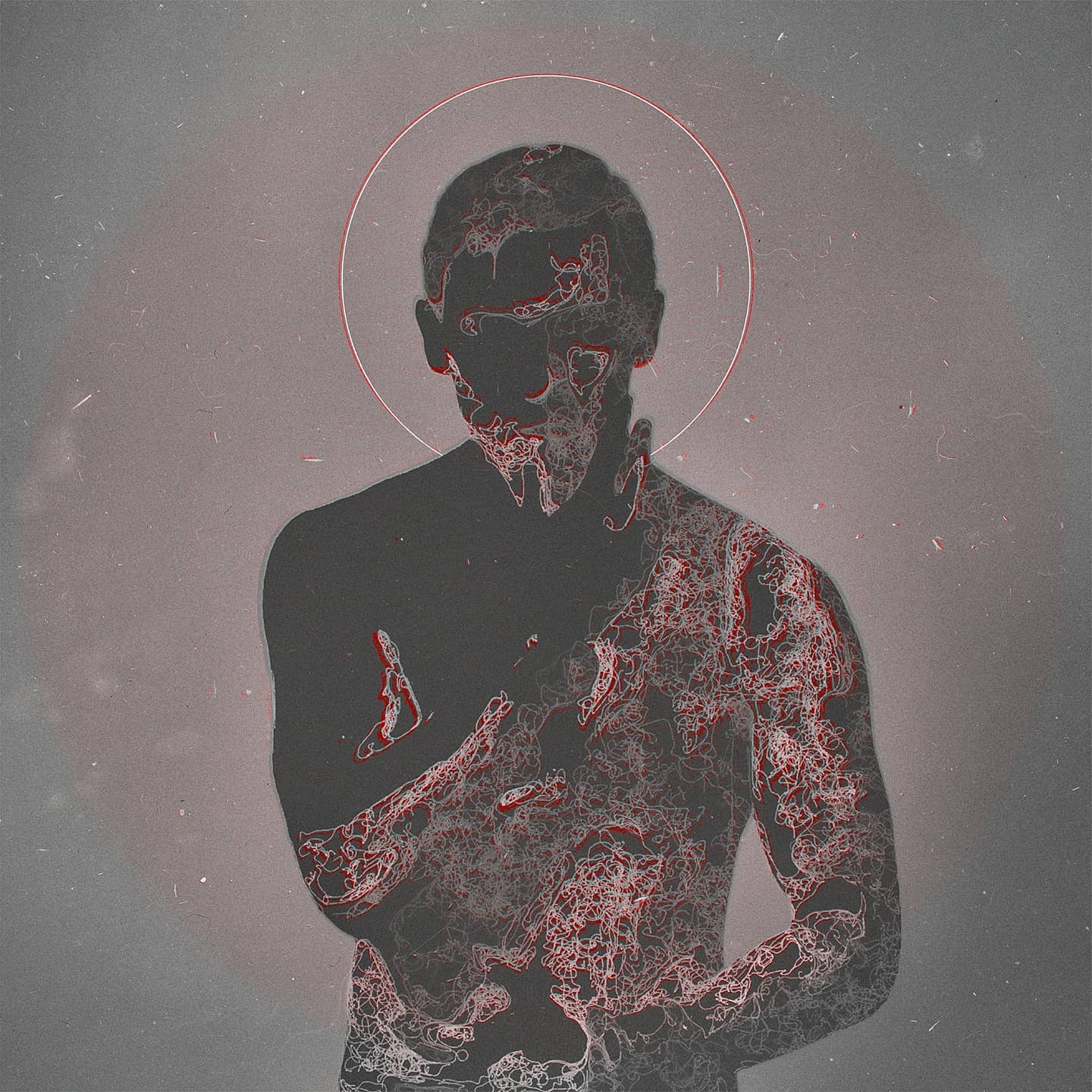I bought a laptop yesterday, it came pre-installed with Windows 11. I hate win 11 so I switched it down to Windows 10, but then started considering using Linux for total control over the laptop, but here’s the thing: I keep seeing memes about how complicated or fucky wucky Linux is to install and run. I love the idea of open source software and an operating system without any of the bullshit that comes with Windows, but most of the open source stuff I have is on my android and fairly easy to install. Installing and using Linux just feels like it’ll be a whole different beast that’ll eat up most of my time and I’m kind of intimidated by it.
TL;DR Linux scawy, how does a barely computer literate scrub like me who’s used nothing but windows since the dawn of their life get started with Linux?
Try Linux Mint. You set it up on a USB drive, and you can try using it before you install it. So load it up, and try doing a few things you’d normally do (check email, etc.). This way, you can get your feet wet without committing fully. If you find you like it, you can do an installation (and it doesn’t require any fancy terminal stuff).
It does not matter much which distro you choose, as long as you choose a bigger distro. They are all well supported linux systems. Use a live USB. You do not have to install it, you can plug it in and use it. Or, install via a virtual machine.
I was just like you, but one day I got a USB stick and decided, ‘Heck, I’m gonna install Linux today!’. And it was surprisingly easy, I haven’t seen anything weird.
Just remember to back up your important data before making any changes. There are a lot of helpful comments already, but if you need anything, the community will always be happy to help you figure it out. No need to worry!
Hello and welcome to the club! It depends on your skill level. For some it can be very difficult an OS, Linux or no.
I’d recommend practicing on a VM first to verify your technical chops.
Step 1: Download virtualbox and create a new Linux virtual machine with 30 GB of disk space.
Step 2: Download a Linux ISO and mount it in the VM.
Step 3: Maximize the VM window and install Linux.
Step 4: Play around with your new Linux installation as though it were your real OS.This will be the closest to bare metal install when compared to running it from USB. USB live tend to feel laggy, because of the bus, but in a VM, it’s just like bare metal (almost) minus the “going all our” part.
Try many different distros and DEs before you make your choice.
Try atomic distros too, they may or may not be your cup of tea.
Go crazy on a VM. If you don’t like it, nuke it, try again with something else.
The only problem is the insane amount of options, which is also what makes this so much fun.
Don’t install on your main rig over your main hard drive. Don’t obliterate your windows drive, that will ease a lot of the intimidation, knowing you can always go back. Getting a cheep laptop or thin client to try distros out on will elevate that intimidation as well.
Start with what you have heard of and have been recommended repeatedly, Mint, popOS, Ubuntu, all great distros to learn on, have great documentation.
Also, read the docs. They are dry and long, but will always have the solution.
In my experience it being easy to just switch back to Windows wasn’t always a good thing. When there was an issue or I had something new to learn sometimes I would just take the easier option of switching out the Linux drive for the Windows one, even though I really wanted to stop using Windows.
Not saying OP should go cold turkey, but something perhaps worth considering at some point.
Just download Balena Etcher (it’s the easiest USB flashing tool), flash a Linux Mint .iso file to a flash drive using it and boot from it like you do with Windows installers. Unlike Windows, Linux can work in “demo mode” straight from the USB without installing to the hard drive. It may be slow in this mode but it should give you an idea of how Linux looks and feels. If you like it, double click the “Install Linux Mint” button in the top left corner and proceed with installation. Other distros usually have the installation icon on the same place or somewhere in the “Start menu” so you shouldn’t have hard times finding it in case you decide to try another distro
You don’t have to install Linux if you are not ready for it. You can test it without installing by using Linux live distributions. With Ventoy you can have 10 or 20 different Linux distributions on one USB stick and test them to see how well your laptop works with it and which flavors you would prefer.
Distro choice doesn’t matter. Alternately, just use Debian.
It’s hard to use a different computer and nothing will make that easier. If you’ve ever been plopped down in front of a Mac you probably already know this.
Pay attention during the install process and ask questions when you don’t understand something. Don’t be afraid to bail out if you’re worried about messing something up. Make a backup so you can’t lose anything when you do mess something up.
Dual booting is what you’ll do to start with, but windows updates tend to break the system that allows you to choose Linux or windows at boot time. The first time it happens you’ll have to figure out a way to fix it.
Buy a new SSD or hard drive. Take the existing one out of your computer and put it in a drawer. That eliminates the possibility of the Linux install somehow messing up your Windows drive. Put in the new drive and do your Linux install onto your new totally empty drive. Now you can always go back to Windows by swapping the drives again.
Seriously, Linux installation is pretty easy if a bit time consuming. I generally use Debian MATE since I don’t like Gnome. Go to https://cdimage.debian.org/images/release/current-live/amd64/iso-hybrid/ , copy debian-live-12.5.0-amd64-mate.iso onto a USB flash drive, set your BIOS to boot from USB, plug in the flash drive and boot and follow the prompts. Give yourself an hour or so for this since the installer is going to install 100s of packages one at a time. You mostly won’t have to interact while this is happening though.
A little off topic but I’m kinda new to Linux myself, why do you dislike Gnome?
I don’t remember exactly, just something about being unable to get some crap off the screen. But it’s a matter (in my case) of subjectively preferring the MATE UI. It’s fine to try them all and see what you like best.
Gnome is like the Apple of Linux. It’s a bunch of “we know better than you do, so use it in the very specific way we want you to use it” devs.
Go setup a Linux on a spare hard disk and fail as many times as you can.
Don’t fail twice because of same issue.
That’s all it takes to learn any skill really.
You can search online how to fix things, reach out to this community with logs. Over time you will learn how not to fail from many pitfalls, and voila, you are now a champion.!
If you can install windows, you can install Linux. Easy distro are Ubuntu or maybe Mint. Medium may be fedora or something.
I might get hate but Fuck gnome and debian. Debian is solid af don’t get me wrong but Holy hell it feels like the Apple of Linux.
I will keep this as easy as possible, but if you installed Windows 10 that’s much harder than installing most Linux distros. If you want a lengthier tutorial but with pictures go to https://linuxmint-installation-guide.readthedocs.io/en/latest/index.html
- Go to https://linuxmint.com/edition.php?id=311 click any of the links there, the nearest to you they are the faster they will be.
- Find a USB drive you can use (probably like you did with Windows, and just like then everything inside it will be lost, so make a backup on another drive) and plug it on the PC.
- Download https://www.balena.io/etcher/ select the image you just downloaded, the USB drive you just plugged, and click flash.
- Reboot and boot using the USB drive like you did for Windows 10.
- You’re now on Linux, feel free to just poke around, you can connect to your wireless, browse the internet and do whatever, just notice that anything you install or save will be lost since its not really installed but running from the USB drive. When you’re ready click the install button.
- Follow the on-screen instructions like you did with Windows 10 (or )
- Reboot and unplug the USB drive and you should now be in Linux.
As you can see it’s 99% of the same you did with Windows, the hardest part of it (boot via USB drive) you already know how to do.
Now, that being said I do have one small recommendation, while installing you’ll see this screen https://linuxmint-installation-guide.readthedocs.io/en/latest/_images/installer-install.png I personally recommend you select the “Something Else” option there and manually partition your drive to have:
512MBvfat(orfat32not sure how the Mint installer calls it) partition to be mounted on/boot(this might not be needed, but if you’re in UEFI mode, which is very likely because the machine originally had Windows 11, it is needed)60GBext4partition to be mounted on/(this is your system, 60GB should be enough, but if your disk is large enough you can give it 100 or whatever you like, just bear in mind that every program you install will be here)<Amount of RAM>swappartition (e.g. if you have 16GB of RAM then 16GB swap partition) (Swap is a place in the disk that can be used as RAM, you want it at least the same size as your RAM so you can hibernate the computer since RAM gets wiped when the computer powers off)Remainingas anext4partition to be mounted on/home(This is where your data, games, photos, etc will be, having this in a different partition is the reason I recommended to go with the custom partitioning. Unlike Windows on Linux partitions are just folders, so if your data is in a different partition than your system you can wipe your system, reinstall it or even install a completely different distro, without touching your data. In short this means that even if you screw up and end up with a non working system, you can follow the installation again, ensure that this partition is not marked for formatting, and you should be back in a new system but without losing any data or configurations)
That’s just a recommendation for future-proofing, but if you just want to try it and are okay with wiping everything later if needed then feel free to choose the default.
While the actual install process is super easy especially if you managed to install windows 10 on your own, I’m actually more curious as to what laptop you went and bought. Whether or not your hardware even works well with linux is the much more common problem that people have when using it. It’s what leads to the vast majority of something works on my hardware, but not yours posts. Plenty of people have already given instructions on installing, so I won’t go into that, but maybe try to research linux on [insert whatever laptop you bought] first.
Just dive in head first. You will likely find things you miss about windows but if you give Linux a fair chance I promise you in the end it pays off.
My switch was first a dual boot but I quickly realized I was rarely booting into windows and eventually just formatted the drive to purge all Microsoft from my system.
These days even games only built for windows run just finez if not better than Linux.
LibreOffice is great alternative to MSOffice and most other windows software will run with some form of wine (wine is not a windows emulator).
Freedom isn’t free. But it sure as heck is worth the extra steps to get there.
Linux Mint is a great starter Distro.
Agree about linux mint but need to be aware that he bought new laptop and kernel in version 21 quite outdated for modern hardware ,recommendly would be for him to wait for 22 version already i guess.
Mint and Kubuntu are great for newbies. Ubuntu is also great, but the community hates Ubuntu these days so be ready to get replies criticizing Ubuntu or your choice to use it. It still makes a lot of shit really easy.