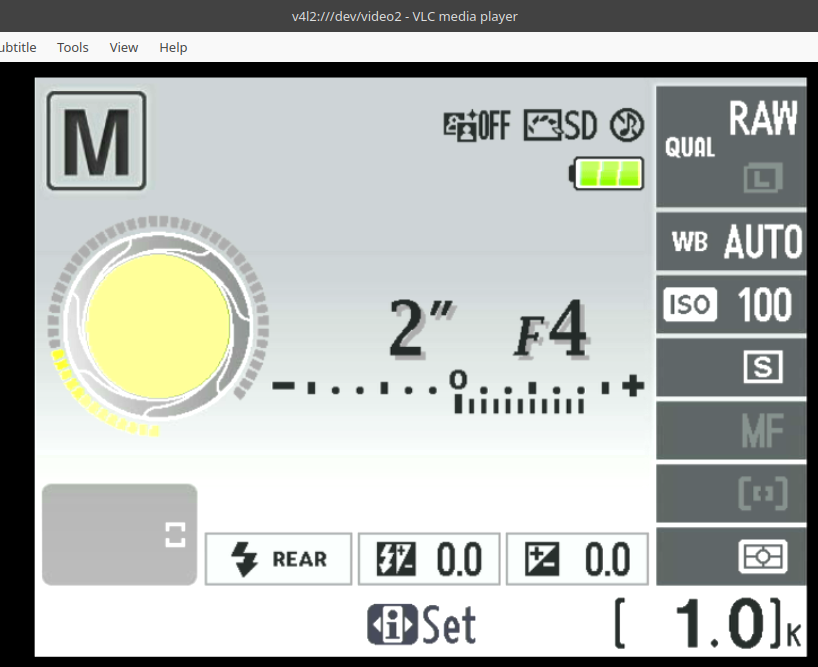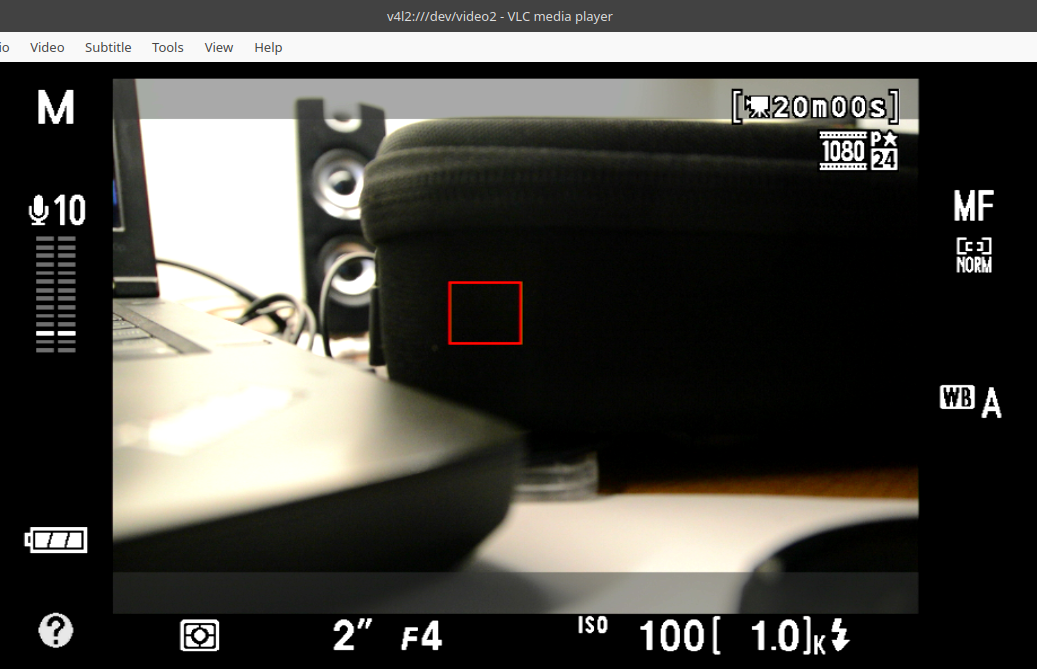cross-posted from: https://lemmy.world/post/13624593
Today I decided to test the output of my Nikon D3200 on an external monitor using an HDMI cable (mini to regular).
I had a generic USB capture card laying around (picture attached) I bought online many years ago to use an old GoPro as a webcam. I plugged the card to my computer running Linux (Debian) and the HDMI cable to the camera. After installing
v4l-utils(and consequentlygstreamer1.0-tools,v4l2loopback, etc), I could see my camera as a/dev/video2device and mirror its screen to VLC.Now, I understand the Nikon D3200 isn’t really well supported for computer control. I could use it as a webcam during the lockdown using Ben Chapman’s guide through the UC-E6 USB cable, but I tried to control it using Entangle and couldn’t do much.
My question is: I simply unplugged the camera from the computer/capture card and connected it to my TV. Suddenly, I was limited to a slide show of the image and videos stored on the SD memory card, no screen mirroring or live preview. From what I’ve read, the Nikon D3200 isn’t supposed to support screen mirroring anyway (neither through HDMI nor USB, through
gphoto2or whatever), but I don’t exactly understand why it works with this USB/HDMI capture card setup.How is a USB/HDMI capture device interpreted differently by the camera compared to a TV? I tried manually setting the output resolution on the camera, but the outcome is the same, regardless of camera configs.
I appreciate your input!
I might ask the same question on https://photo.stackexchange.com to get their perspective on it.
Here are the images:
Edit: I figured out what is happening here. By checking the D3200 Reference Manual, I figured out my TV supports HDMI-CEC. If the “Device control” option is set to “Yes” in the settings, the camera will prioritize the slideshow functionality whenever HDMI-CEC is supported. If HDMI-CEC isn’t supported by the display, then a mirrored image of the camera’s screen will be outputted. To have the same output for both cases, I need to turn off the “Device control” option.
References:
Page 86:
When the camera is attached to an HDMI video device, the camera monitor will remain on and the video device will display the view through the lens as shown at right. If the device supports HDMI-CEC, select Off for the HDMI > Device control option in the setup menu (0 124) before shooting in live view
Page 90:
When the camera is connected to a video device, the device will display the indicators shown at right. The camera monitor does not show the sound level, and the R can not be used to hide or display indicators in the monitor or on the video device. If the device supports HDMI-CEC, select Off for the HDMI > Device control option in the setup menu (0 124) before shooting in live view.
Page 124:
HDMI displays connected via an HDMI cable can be used for live view and movie recording (0 86, 90). During movie recording and playback, HDMI output is adjusted according to the option selected for Movie settings > Frame size/frame rate in the shooting menu (0 90). Note that some devices may not support the selected setting; in this case, select 1080i (interlaced) for HDMI > Output resolution (0 124). Movies may be output at a frame size smaller than that selected for Frame size/frame rate (0 90).