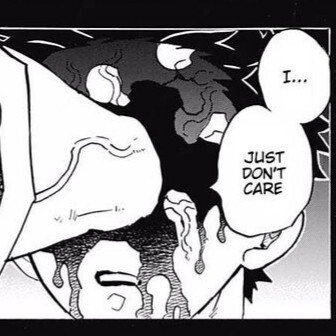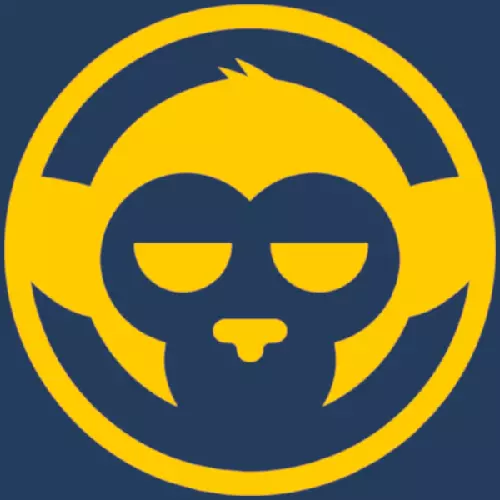My god i’ve been struggling to do this for an hour (on android). Would really appreciate some help. Intend to use https://paulgo.io/
My issue is that once i save https://paulgo.io/%s and then use it to search, I get this!
Try a FF add-on and see if that helps: https://addons.mozilla.org/en-US/firefox/addon/searxng-search/
Not compatible on android
After you type in a query, it shows the URL you can use here:
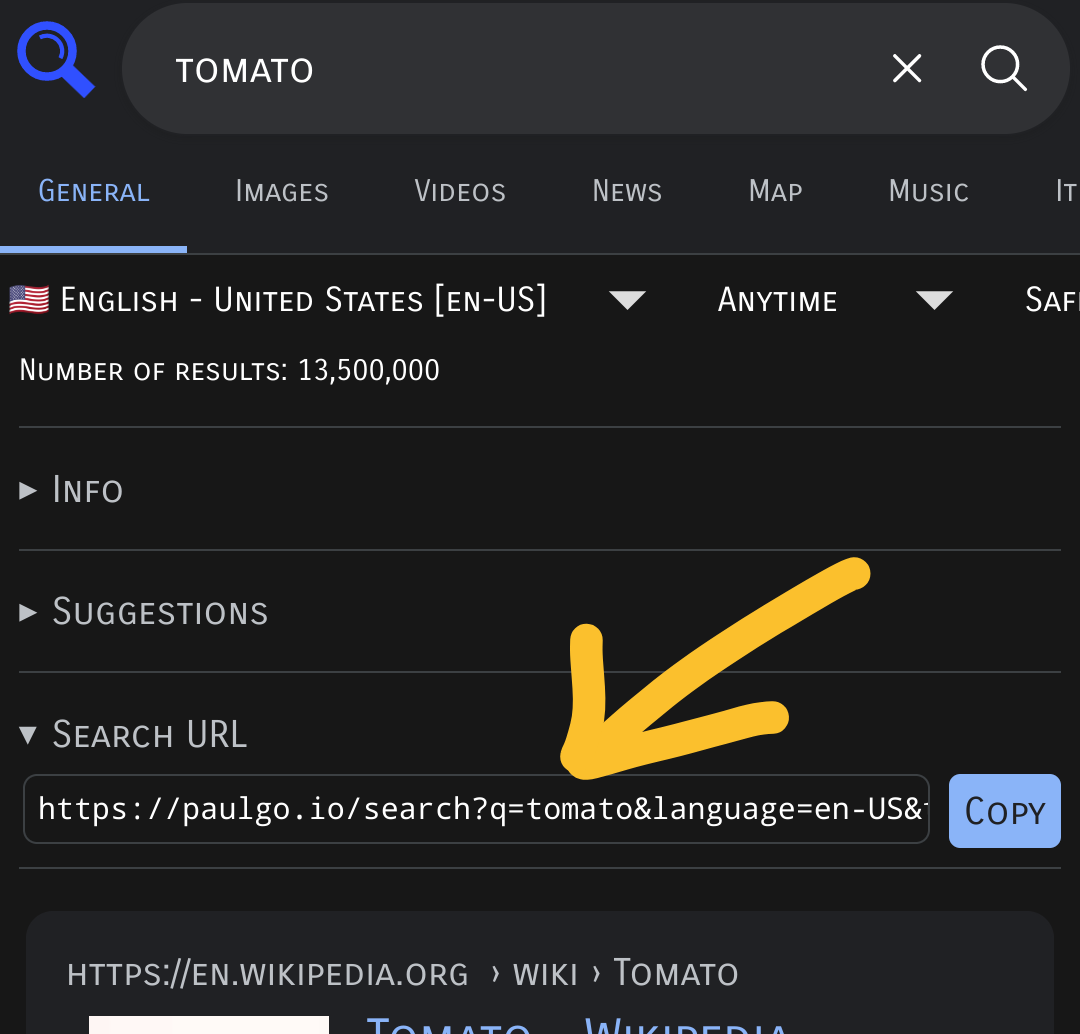
Specifically, replace the “tomato” with “%s”:
https://paulgo.io/search?q=%s&language=en-US&time_range=&safesearch=1&categories=generalBut of course, you might want to customize your settings before you copy your own search URL.
- Go to preferences in your searx instance. In your case https://paulgo.io/preferences
- After reviewing the settings, go to the cookies tab and copy the link under
Search URL of the currently saved preferences: - Go to your Firefox settings in the three pointed menu
- Go to general>Search>Manage alternative search engines>Add search engine
- Paste the link you copied in the box called
URL to use for search - Give it a name and
Saveit
Having added the search engine you can also make it the default if you want. You’ll be able to select it by taping the icon with the search engines while typing a search string.
Edit: Corrected the place to get the search string url
Use this link instead:
https://paulgo.io/search?q=%sWtf I had done this 20 times and failed??? Suddenly it works now. Well thank you for that