Hey folks, I just got Bazzite OS KDE up and running on my PC. Being a Linux newbie, I’d love some tips, tricks, and app suggestions if you have any. 😅 Switching from Windows has been a bit of a maze with all the distros out there, so any pointers would be awesome!
The amount of tutorials out there is overwhelming. Hopefully 🙏 you guys point me in the right direction.
Edit: That is a lot of great information. I really appreciate you guys taking your time to share your experience/advice.
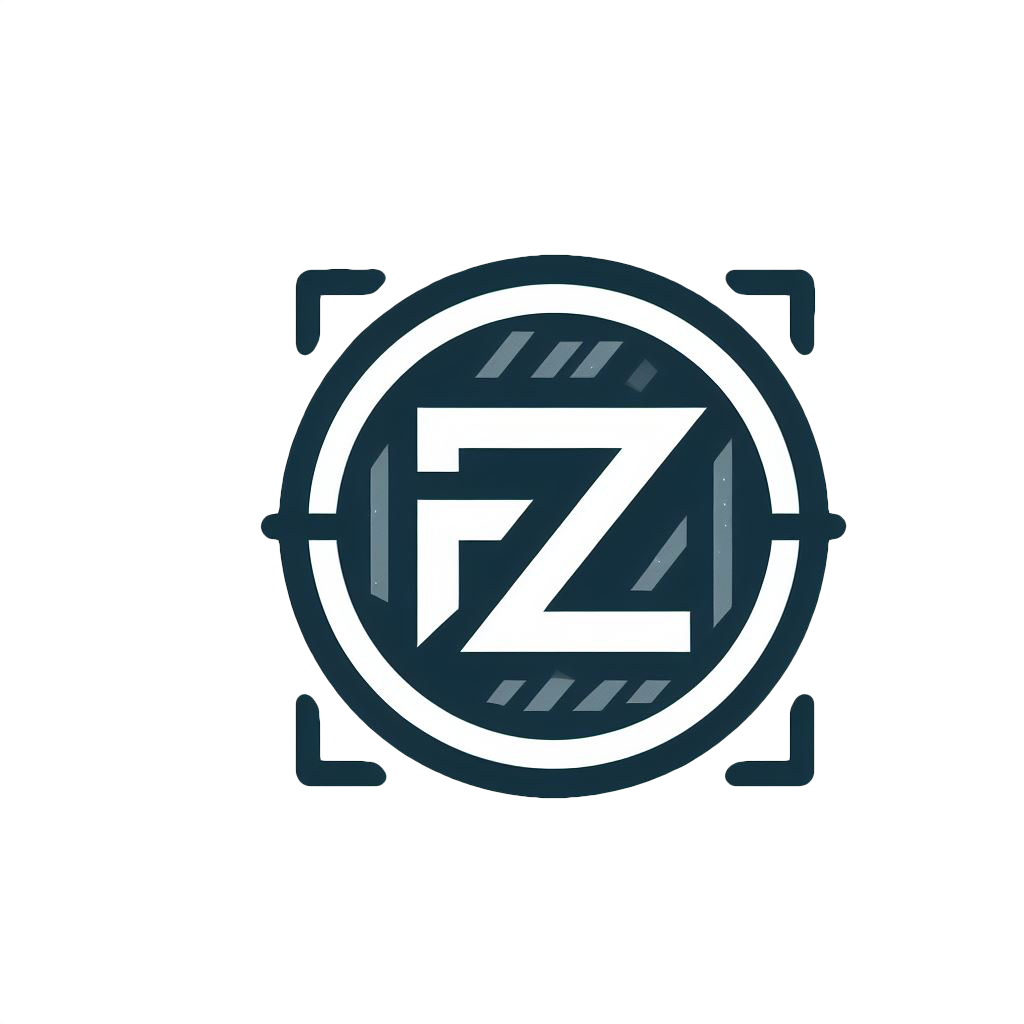

I am longtime Linux user ( but I don’t consider myself an expert ).
Here are some considerations and knowledge bits I have accumulated:
-ror-R, depends on the command ). There are multiple commands, when misused without understanding, can ruin the system. For example runningrm -rf <directory>( deletes all files and directories that are in<directory>) and providing incorrect directory, like OS root directory, can ruin everything. There are many stories how Linux beginners brick their OS ( it’s almost like rite of passage ). While it’s not strictly required to use Linux, I strongly suggest to try to learn the terminal commands, but be mindful of what you execute. Few other commands to respect:mv- moves files/directories,chmod- changes directory/file permissions,chown- changes directory/file owner.sudoin front of the command, it means it will be executed as an administrator, giving that command additional power. It’s required in many cases, but when paired with point above, it can potentially do more damage.viorvimto edit files, learn the commands to write, exit the application (:qto quit ). There are many memes about Linux beginners trying to exit vi/vim777permissions, likesudo chmod 777 somefile.sh( which means, every OS user can do everything with specific file ), usually it’s quick and hacky workaround. While not in every case possible, you should always strive to find least permissions needed whenever possiblezenity --version). It allows you to make simple window applications without programming, and gives ability to pass input information to other commands. Personally I use it to quickly store bookmarks I find. With keyboard hotkey I show zenity window with 2 text inputs ( url, title), and input texts are stored in database. Can read about Zenity here: https://help.gnome.org/users/zenity/stable/. There are color pickers, calendars, tables and so on. For super-simple example, following line will create simple info window with 4 buttons ( 1 default for info window, and 3 extra buttons )zenity --info --extra-button=TEXT --extra-button=TEXT2 --extra-button=TEXT3 --width 50 --height 50man cp( orcp --help) wherecpir command you would like to learn more about, see all flags and required arguments ( in this casecpis command for copying files and directories )find- well… finds files/directories ( examplefind -name ~/Desktop "*.txt", finds all files with txt extension on desktop )grep- find text in filestail- show last lines of long file ( mainly used for log files )head- show first lineswget- allows you to download files when provided with URLcurl- make requests to sites, retrieve responseswatch- repeat command with time intervals ( examplewatch -n 1 ls -la ~/Desktop, will list Desktop files repeatedly with 1 second interval.watchcommand can be useful when you want to watch for some changes in file lists, file contents and many other casesyou are depriving OP of an experience there… getting stuck in vi is a rite of passage nobody should be denied (but, alas, a lot of distros carry nano nowadays)